Installation steps:
1. CREATE SEED FOLDER AND COPY FILES
Download seed-basic.zip, unzip it or copy sources from https://github.com/data-seed-tech/seed-basic/, and put the files into your public_html/seed folder (or another folder you decide to use).How to identify your public_html folder [see here]
In the end your Seed folder should look like:
/public_html/seed
/api
/database
/images
/appCode.inc
/app_reports.inc
/entityEdit.php
....
2. CREATE DATABASE TABLES
Open the database.sql file from https://github.com/data-seed-tech/seed-basic/tree/main/database and run the content in your mySQL instance in the database where you want to install DATA-SEED.The database should look like:
your_database
your_tables
...
seed_apps
seed_menus
seed_modules
seed_nomenclatures
...
other_tables_of_yours
DO NOT CHANGE seed_... TABLES! THIS WILL KILL THE SEED!
3. CONFIGURE ACCESS TO MySQL DATABASE
You need to define the connection to look like:
$conn = new mysqli("host", "user", "password", "database");
Do it your way or follow these steps (recommended): [see here]
IMPORTANT! In order to let SEED work properly, you should use exactly the name $conn for connection, as shown above.
4. PROTECT YOUR FOLDER WITH PASSWORD
Of course, when it is possible you can do more to protect your Seed folder, like using a firewall, but at least we recommend to PROTECT YOUR FOLDER WITH PASSWORD.5. THAT WAS IT! Go to your SEED address: https://your_domain/seed/
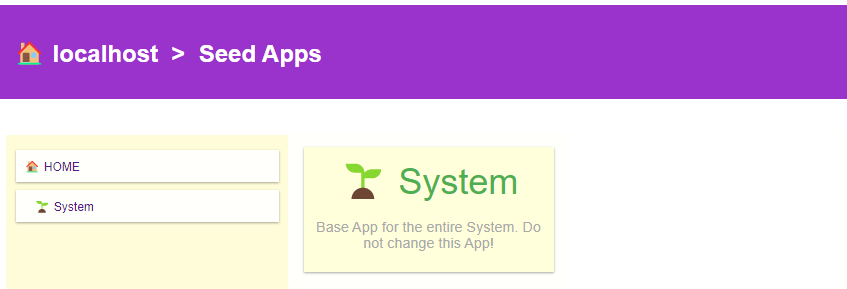
Next, find a 5 minutes tutorial here...
OR
see our initialization example!